How to Create a QR Code: A Step-by-Step Guide
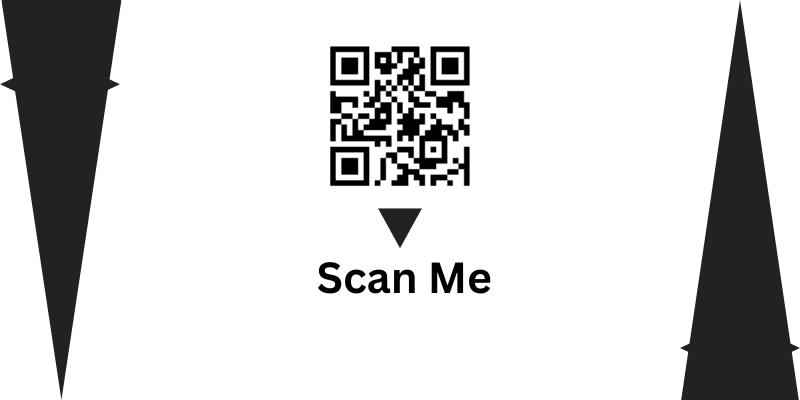
At present, QR codes have become an essential part of daily life. Almost everyone uses QR codes for various purposes, whether it's for making payments or sharing information with others. They are used in nearly every product, providing detailed information about the item. Each product typically features a QR code that contains all the relevant details regarding the product.
What is a QR Code?

QR(Quick Response) codes are 2-dimensional barcodes that store data like text, email, addresses, and other relevant information. When scanned with a smartphone or a QR code reader, the code instantly gives the information stored inside it.
Why Should You Create a QR Code?
QR codes are very popular almost everyone is using it this time. Here are some common uses:
- Business marketing: Linking to your website, product page, or promotion.
- Event management: Allowing easy event check-ins and access to schedules.
- Educational purposes: Sharing learning materials or resources.
- Payments: Enabling contactless transactions.
Step-by-Step Guide to Creating a QR Code.
Step 1: Choose a QR Code Generator (like snaap.io)
- Go the browser and type “Snaap QR code Generator”.
- Navigate to the QR code section.
Step 2: Enter your Information.
Once you've selected the type of QR code, you will need to input the relevant information. For example:
- If you choose URL, enter the website link you want to share.
- If you're creating a Wi-Fi code, enter the network name (SSID), password, and encryption type.
- If you're making a vCard QR code, include the contact details such as name, phone number, email address, etc.
The generator will automatically encode the information into the QR code.
Step 3: Dowload the QR code.
Once you’ve customized the QR code to your satisfaction, click the "Download" button. Most QR code generators provide multiple file format options like PNG, JPG, or SVG. Choose the format that works best for your use case.
- PNG is ideal for web use.
- SVG is perfect for printing and scaling without losing quality.
- JPG is commonly used for images on websites or social media.
- snaap.io provides you in jpg format only.
Step 4: Testing Your QR code.
Before sharing or printing your QR code, it’s essential to test it! Use your smartphone or tablet to scan the code and ensure it redirects to the correct information. You can use a QR code scanner app or the camera app on most smartphones to scan the code.
Conclusion
Creating a QR code is a simple and effective way to share information. So, the next time you need to share a link, event details, or even contact information, consider using a QR code to make the process seamless and efficient